TortoiseGit
Created: 2017-03-24 16:49:12 -0700 Modified: 2018-09-07 11:58:06 -0700
Staging hunks (reference)
Section titled Staging hunks (reference)- Right-click the file where you want to stage hunks in the commit dialog and choose “Restore after commit”. If this option isn’t present, then you may be trying to access it for an unstaged file, in which case you should first choose “Add” and then choose “Restore after commit”.
- Delete the changes from the file that you don’t want, i.e. the ones you want to save for a later commit.
- Commit
This is not typically how staging hunks works on the command line; there, you would select the changes that you do want to commit.
Listing them in RGB below. These are just a baseline for a dark theme… I’ll probably modify them later and never update this list.
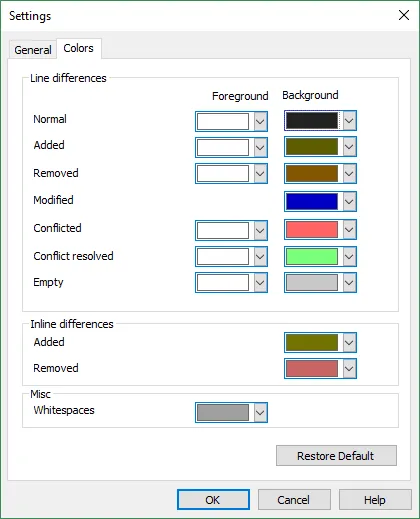
- Background: 34 34 34
- Added: 93 93 0
- Removed: 131 85 0
- Modified: 0 0 195
- Conflicted: 255 100 100
- Conflict resolved: 123 255 123
- Empty: 200 200 200
- Added: 114 114 0
- Removed: 200 100 100
- Whitespaces: 160 160 160
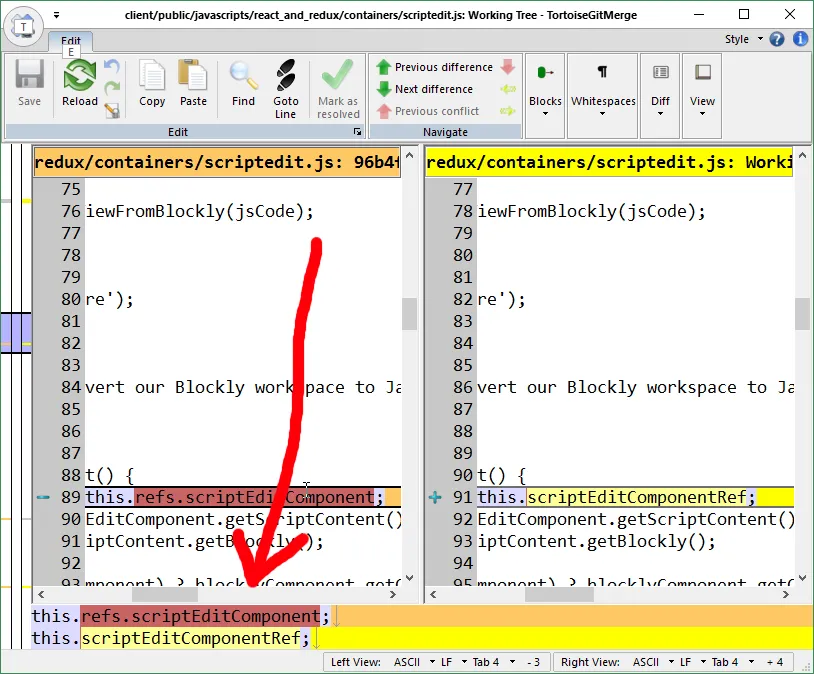
When you hover over a line in the upper pane, you’ll see an “inline” diff at the bottom. If you don’t like this, you can disable it via View Bars —> Line diff bar.
Configuring a ruler for commit messages
Section titled Configuring a ruler for commit messagesIn Tortoise Settings —> General —> Dialogs 3, change “Char position where to show a border line in commit text boxes” to 72.
You can also do this via “git config tgit.logwidthmarker 72” on the command line from your repo, but that only affects that particular repo.
The UI is a little bit unclear about how this works:
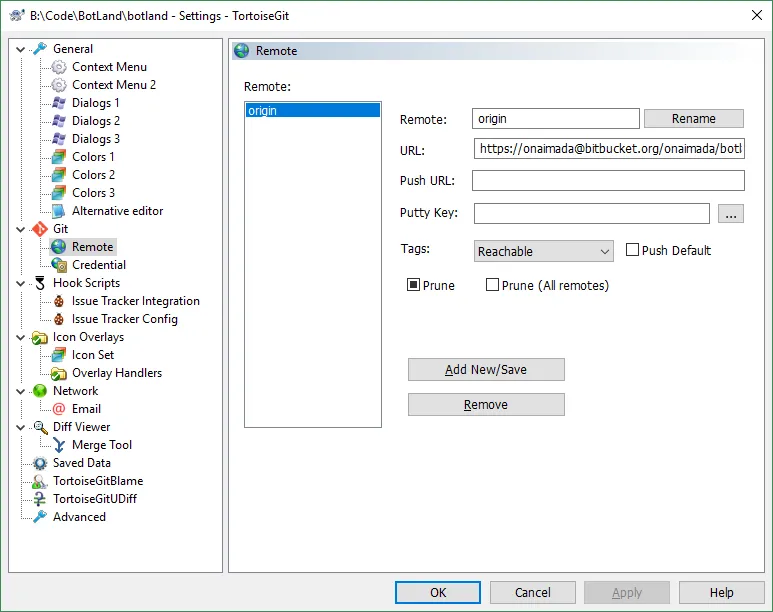
What you’re supposed to do is to modify all of the stuff on the right and then choose “Add New/Save”.
Also, you should probably have one set as the “Push Default” to make pushing more convenient.
Changing silly font
Section titled Changing silly font
HiDeoo: Adam13531 Found a workaround for that ugly font they changed, you can either change it in the registry or in your “Advanced Window Color and Appearance” settings by changing your default “Icon font” as it’s what they use for that. Both solutions are explained here with screenshots here https://gitlab.com/tortoisegit/tortoisegit/issues/3233#note_90433194
Can’t see any text when typing commit messages
Section titled Can’t see any text when typing commit messagesThis could be a font issue. This happened when I tried uninstalling the Hack font so that I could update it. To verify that it’s a font issue, try typing a bunch of letters and then right-clicking where the text would have been to see if an autocorrect dialog pops up that’s related to the text you typed. If it does, then it’s a font issue, and you should just change the font in the settings (Settings —> General —> Dialogs 1).