Syncthing
Syncthing is a continuous file synchronization program. It’s free to use.
- When using the web interface, I highly recommend setting a password. Your browser can remember it for you, and it prevents other people using your machine or network from accessing Syncthing.
- The web interface seems to listen on 0.0.0.0 by default, meaning you can set up Syncthing on your machine and then access it via
IP_ADDRESS:8384from any other machine on your network.
- The web interface seems to listen on 0.0.0.0 by default, meaning you can set up Syncthing on your machine and then access it via
Seeing your own Syncthing activity
Section titled Seeing your own Syncthing activityClick “Recent Changes”:
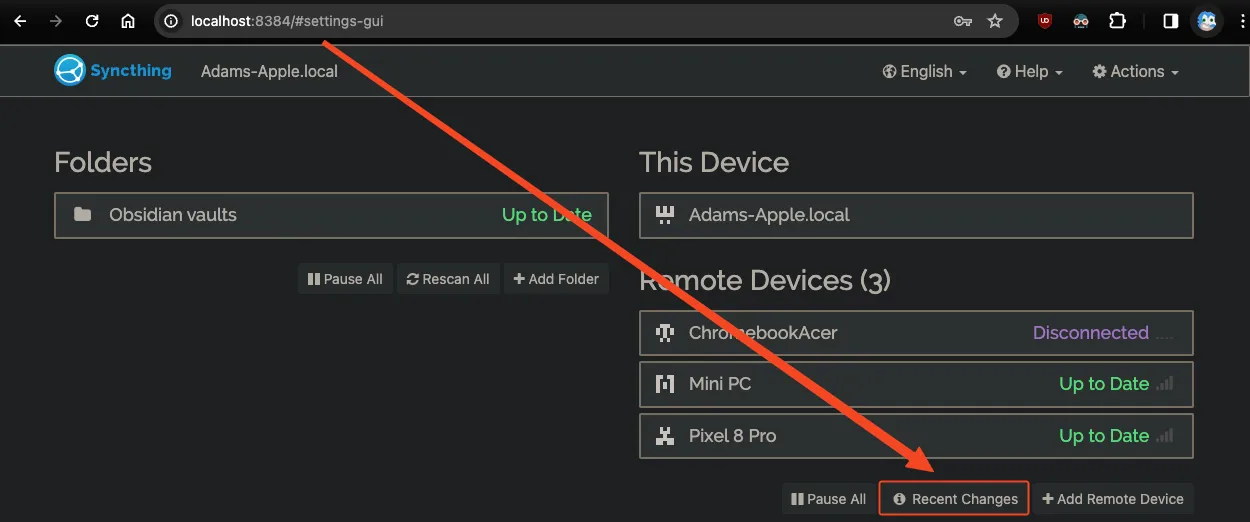
You’ll see all of the modifications you made that get synced:
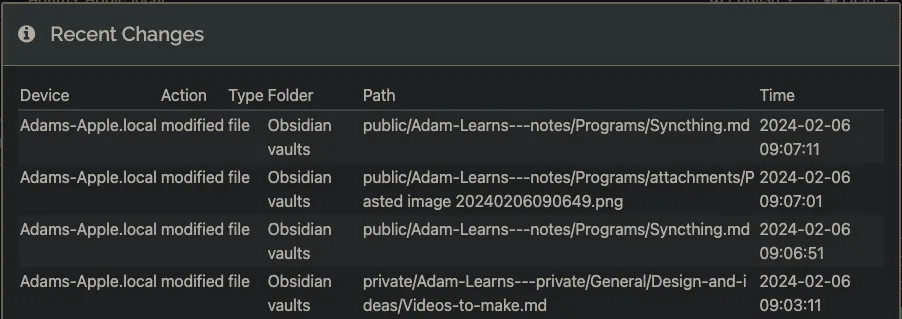
moussx said this over Discord (reference):
I’ve just watched the Obsidian video and the section about handling conflicts with syncthing. I’ve had the same issue with logseq, and Adam mentions in his notes that he resolves conflicts in VSCode, but someone thought "it’s a boring task" and made a script to do it: [https://gist.github.com/solarkraft/26fe291a3de075ae8d96e1ada928fb7d](https://gist.github.com/solarkraft/26fe291a3de075ae8d96e1ada928fb7d) basically it:
- listens for filesystem events in the vault - finds conflicted files using a pattern on filenames (that’s the logseq specific part that can be adapted) - runs `git` locally to merge all conflicts when its algorithm finds compatible changes
I run this on my "always on" syncthing node (in a "small" docker image), and since I’ve done this the number of conflicts I need to manually deal with went down to zero basically. Just wanted to share the tip, maybe someone else will be interested. Also might fit the code jam theme if someone wants to add extra fluff to the basic script, but it might be too late for ideasI tried this myself:
- Save this as
main.py - Make
requirements.txtalongside it with the wordwatchdogas its only contents python3 -m pip install -r requirements.txtcd YOUR_NOTE_DIRpython3 /path/to/main.py- Then, for any existing conflict files, you need to
touchthem - At this point though, the script didn’t do anything since there were no back-up candidates found, which I assume requires some Syncthing option to be set .
Start automatically on macOS
Section titled Start automatically on macOSbrew services start syncthing- (note:
brew info syncthingwill show you this command)
- (note: