Remmina - VNC
Created: 2017-04-27 09:44:52 -0700 Modified: 2020-06-11 15:21:08 -0700
Remoting from Linux into Windows
Section titled Remoting from Linux into WindowsIf you have Remote Desktop enabled on the target Windows machine, then Remmina is the way to go. I tried rdesktop, but I couldn’t get it to configure/build correctly, and I didn’t feel like it was worth the effort.o
Also, if you want to improve performance of switching windows, win+end by default is the way to make Windows monochrome. It becomes much snappier to alt+tab when you cut the number of available colors down to ~1%.
This setting is labeled as “Color filters” in the settings:
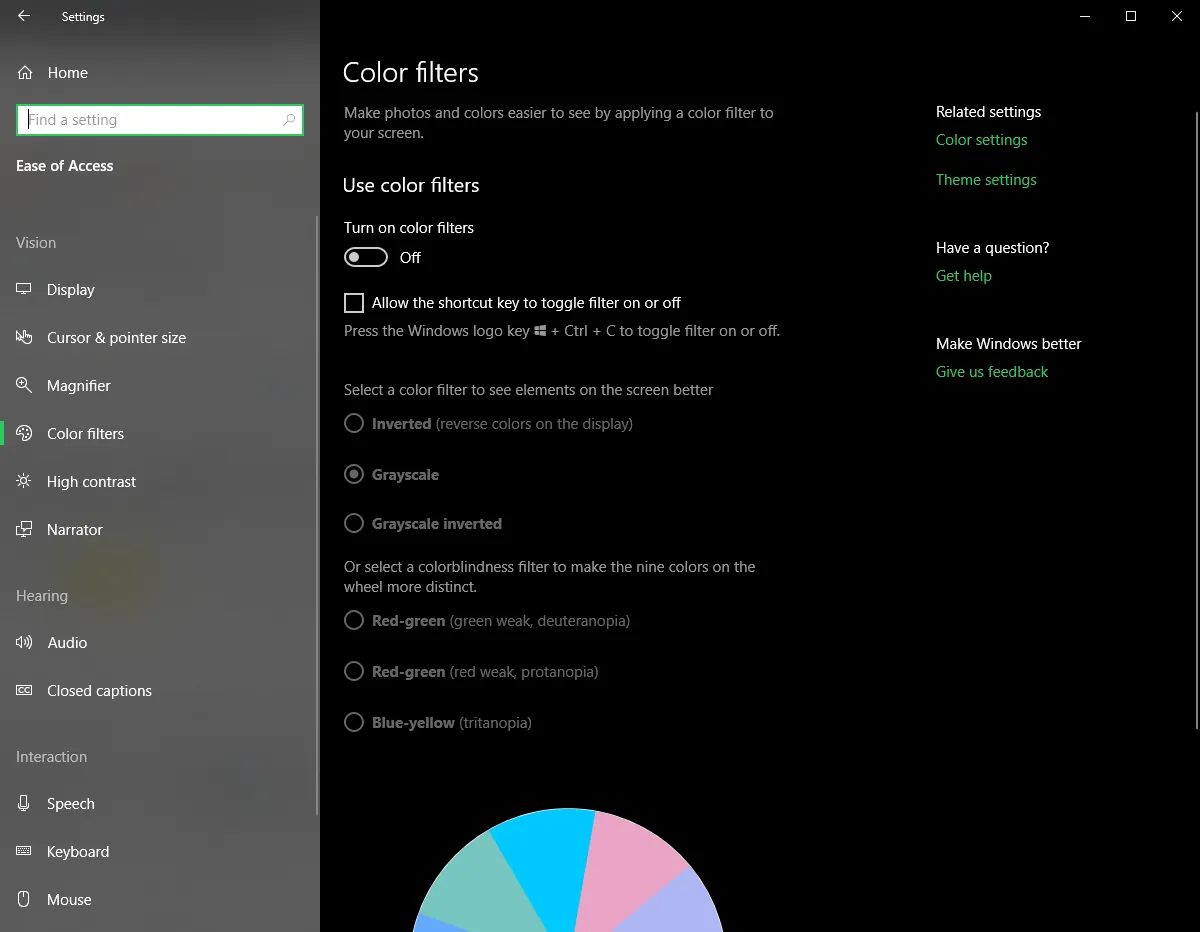
Configuration basics
Section titled Configuration basicsFirst of all, when using Remmina from Linux, it’s important to know that the “host key” for sending commands is by default “ControlR”, which is NOT ctrl+R but rather the _right control key on the keyboard (i.e. not the left one). That means that if you enter full-screen mode, ctrl+F will exit it, but only if you’re not pressing the left ctrl key.
I remapped this to “insert” since I end up pressing Control_R frequently on my laptop, but I almost never use the insert key when remoting into a machine.
Second, I found that it’s really difficult to use Remmina with two monitors on the destination computer. My destination computer was Windows, so I pressed Win+P to disable the second monitor altogether so that I could get a coherent remoting experience.
Also, to get keyboard keys like the Windows key to go to the destination computer, enable the keyboard-lookin’ icon in the toolbar of Remmina. Then alt+tab, win+D, etc. will go to the destination computer. Again, ctrl+F by default will let you see the Remmina UI so that you can change these settings.
your libfreerdp does not support h264 (reference1, reference2)
Section titled your libfreerdp does not support h264 (reference1, reference2)First, you can’t quick-connect and change the graphics options; you have to save the connection via the ➕ button.
I used the same resolution and selected “True color 32bpp”.
Sound doesn’t play
Section titled Sound doesn’t playThe setting is just disabled by default; you have to go to Remmina settings (for a saved connection) → Advanced → Sound → Local.