ESPHome
Created: 2023-12-17 18:09:57 -0800 Modified: 2023-12-17 18:27:05 -0800
These are just notes for myself for how to start from scratch:
- Note: I saved all of this in my secrets folder, so I can just run from there.
- Save
config.yamlthat I have below. Don’t modify anything in it (unless the URLs are wrong). - Save
secrets.yamlthat I have below. Modify the Wi-Fi stuff. The device password is saved in my password manager. - Run this from the location of the YAML files:
docker run --rm -p 6052:6052 -e ESPHOME_DASHBOARD_USE_PING=true -v "${PWD}":/config -it ghcr.io/esphome/esphome- Click the URL that it spits out
- Update
config.yaml(i.e. with a text editor) and click “Update all”.
It’s a system to control microcontrollers. I went from never even having heard of it to having my microcontroller up and running in <90 minutes (that was while streaming, so times are generally inflated).
I got this microcontroller (“Wireless Module CH340 CP2102 NodeMcu V3 V2 Lua WIFI Internet of Things Development Board Based ESP8266 ESP-12E”) for 1.
Its pinout is (reference):
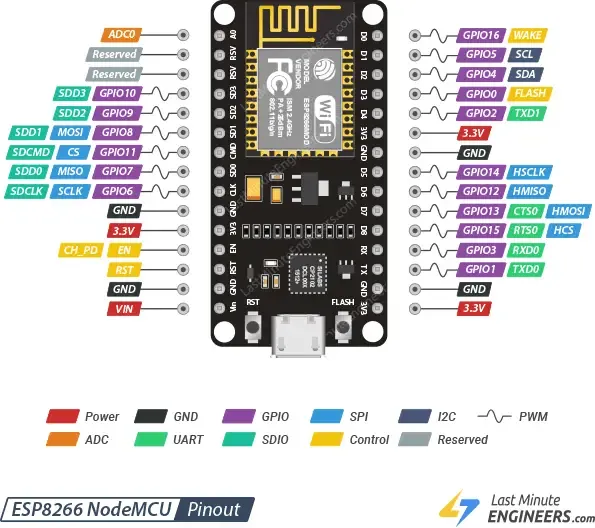
Note: I used the 3.3V-out pin for the capacitive button.
- Note: you need to flash the microcontroller with it connected directly to your computer the first time. After that’s done, you can use the Docker container and do everything over Wi-Fi.
- I installed via pip3 (just needed “pip3 install esphome”)
- Given the microcontroller that I bought (ESP8266 ESP-12E NodeMcu), I needed to use the NodeMCU 1.0 (ESP-12E Module) configuration.
- I went through the wizard and the documentation and got the device flashed. This is somewhat of a “now draw the rest of the owl” step because I had to hide a lot of what I was doing off-screen for this and didn’t take notes. 😢
- After that, I disconnected it from my computer and plugged it in to a USB-to-wall adapter.
- To launch the web interface through Docker:
cd <directory containing the YAML files elsewhere in this note>docker run --rm -p 6052:6052 -e ESPHOME_DASHBOARD_USE_PING=true -v "${PWD}":/config -it ghcr.io/esphome/esphome- Navigate to http://localhost:6052
- You can edit the secrets using the button at the upper right.
- You can edit the YAML for a particular device and then update it over Wi-Fi.
Here’s my config.yaml for my microcontroller. When you touch the button, it hits a URL, and when you hold it, it hits a different URL:
esphome: name: testeroni
esp8266: board: nodemcuv2
# Enable logginglogger:
# Enable Home Assistant APIapi: password: !secret device_password
ota: password: !secret device_password
wifi: ssid: !secret wifi_ssid password: !secret wifi_password
# Enable fallback hotspot (captive portal) in case wifi connection fails ap: ssid: "Testeroni Fallback Hotspot" password: !secret fallback_wifi_password
http_request: useragent: esphome/device timeout: 10s
binary_sensor: - platform: gpio pin: 5 name: "Lights" on_multi_click: - timing: - ON for at least 1s then: - http_request.get: http://nfc2.bot.land:3000/bedroomoff - timing: - ON for at most 1s then: - http_request.get: http://nfc2.bot.land:3000/bedroomon
captive_portal:Then, my secrets.yaml (saved alongside config.yaml) looks like this:
device_password: hunter2wifi_ssid: my_wifiwifi_password: hunter2butonlinefallback_wifi_password: somerandomlygeneratedthingthatIneverneeded