ShareX
Created: 2017-03-16 13:15:51 -0700 Modified: 2020-04-14 16:55:37 -0700
Install: https://getsharex.com/
This program makes it easy to capture images and gifs and upload them.
- Link your Imgur account so that you’ll be able to delete images.
- Set up video recording
- Press shift+PrintScreen to test out video recording. By doing so, this will check if you have ffmpeg. If you don’t, ShareX offers to download it for you.
- You then have to configure a video destination (e.g. Dropbox) when you try to upload the video. However, if you go into Task settings… —> Capture —> Screen recorder —> Screen recording options —> Video codec, you can change the codec to an animated gif, then it’ll upload to Imgur.
- Options to change
- Task settings —> General —> uncheck “Play sound after capture is made”
- Task settings —> Capture —> uncheck “Show cursor in screenshots”
- You can’t delete uploaded pictures through ShareX as far as I can tell. One of the first things I did was set up my Imgur destination to be my real account so that I could at least delete them through Imgur itself.
- It binds keyboard shortcuts by default:
- PrintScreen: capture everything
- Alt-PrintScreen: capture window
- Ctrl+PrintScreen: capture region
- Shift+PrintScreen: start/stop video capture
- The application has history built-in. You can disable this in “Application settings…”.
”Hidden” features
Section titled ”Hidden” features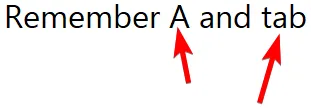
“A” is the hotkey to add arrows to something when taking a screenshot, then either tab or middle-click will switch back to choosing a region.
Ctrl while selecting a region
Section titled Ctrl while selecting a regionThis slides the entire region on the screen. It’s helpful for when you want to get the smallest possible rectangle around something or you accidentally started dragging from the wrong spot.
11:40 nD00rn: oh btw Adam, when using ShareX to make a print screen you can use the scrollwheel to increase / decrease the size of the magnifier
Capturing the last region you just captured
Section titled Capturing the last region you just captured10:56 nD00rn: Btw Adam, ShareX has an option to capture the same windows / region as the previous capture. Might be interseting
10:58 nD00rn: Capture -> Last Region.I made a hotkey for it in ShareX. (Hotkey setttings -> Add -> Last region ( in the drop down top right of the window) and then bind it to some keybinding
Capturing video rather than GIFs
Section titled Capturing video rather than GIFsIf you want a higher framerate or non-gigantic file sizes, right-click ShareX → Task Settings → Screen recorder → Screen recording options… → configure something like this:
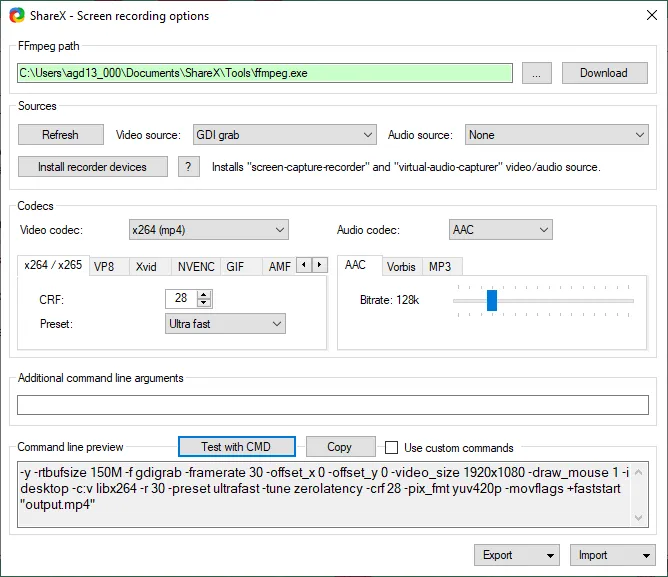
Make sure to hit “Test with CMD” so that you don’t have bad options specified (because then ffmpeg will error out with “unrecognized option”).
- Right-click ShareX in the system tray
- Go to “Hotkey settings…”
- Click “Add”
For the screen color picker specifically, you may want to go the “Tools” menu that pops up after customizing the hotkey and changing the output format to something like “#r, b)”
Note: I also overrode the general setting to play a sound after the task is done and to hide the notification (since Windows also plays a sound when showing a notification)