Note taking tools
Created: 2017-11-25 14:15:24 -0800 Modified: 2021-02-26 17:26:48 -0800
Copy/pastable glyphs (reference)
Section titled Copy/pastable glyphs (reference)♮ - natural sign
♩ - quarter note
° - diminished (well, it’s really just a degree symbol, which most people use online)
^(ø) - half-diminished (ctrl+shift+= in OneNote to superscript it)
♭ - flat
I made these so that I’d have the rights to them, and I made the non-key areas a very slightly different color so that you can easily highlight the keys by bucket-filling them:
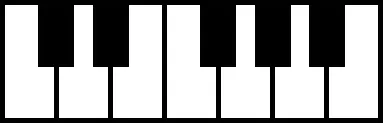

Full piano

Full piano with C4 (middle C) in blue

NOTE: due to how OneNote/Windows copy pictures, you may need to save the image before loading it into a drawing program so that pixel colors aren’t approximated.
Marking up PDFs (link to Adobe Acrobat note)
Section titled Marking up PDFs (link to Adobe Acrobat note)Just use the comment tool in Adobe Acrobat (Tools —> Comment). Most helpful tools:
![]()
- Add text comment (the T)
- Draw free form (the pencil tool)
Tips
- If adding text, add it in blue or something that will make it stand out from the original composition.
- If adding text, you can always change the font size since it seems to be pretty difficult to get text to show up OUTSIDE of the score. I guess comments also work rather than the text tool.
- Since you’re probably not going to use the commenting system, you can press the arrow on the right side of collapse that section.
- To trim a PDF, I just print to a new PDF using CutePDF Writer.