ErgoDox EZ
Created: 2017-02-05 18:58:33 -0800 Modified: 2020-10-26 17:21:43 -0700
- Install a heatmap program and then figure out which keys I’m hardly using
- Consider buying stickers to cover the keys.
Installing a new layout AKA flashing a layout (reference)
Section titled Installing a new layout AKA flashing a layout (reference)- Download their flashing tool (it’s called Teensy).
- Run it.
- Click the “Auto” button
- Drag your downloaded layout onto the Teensy UI
- Use a 1.3mm hex key or a paper clip or something to press the button at the upper right of the top of the keyboard
- The “auto” option from earlier should detect that you dragged a layout onto the UI and program the keyboard.
My layout
Section titled My layoutFYI: always take screenshots of the layout yourself; you can’t count on the site keeping them for you (update: seems like it was a temporary outage. Still, it’s a good idea).
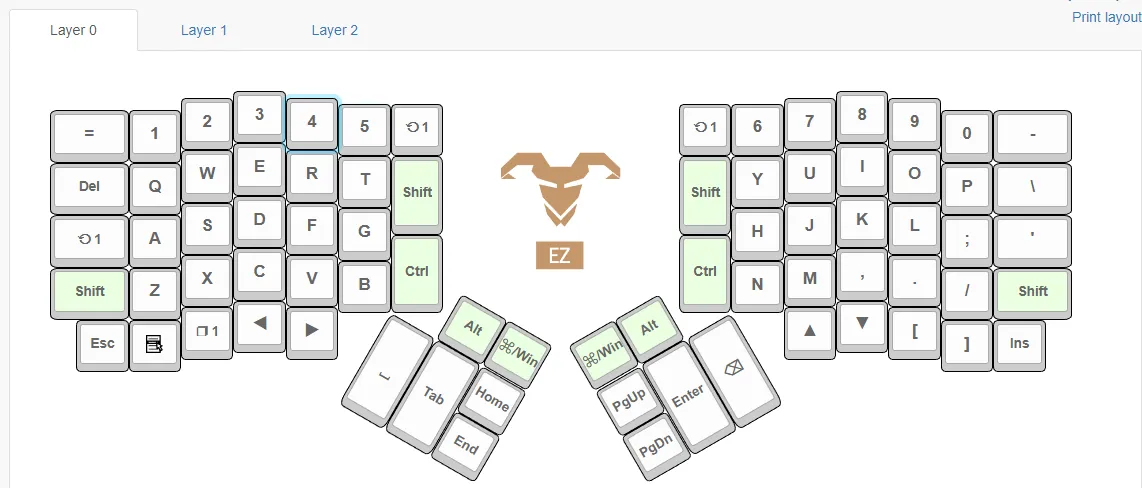
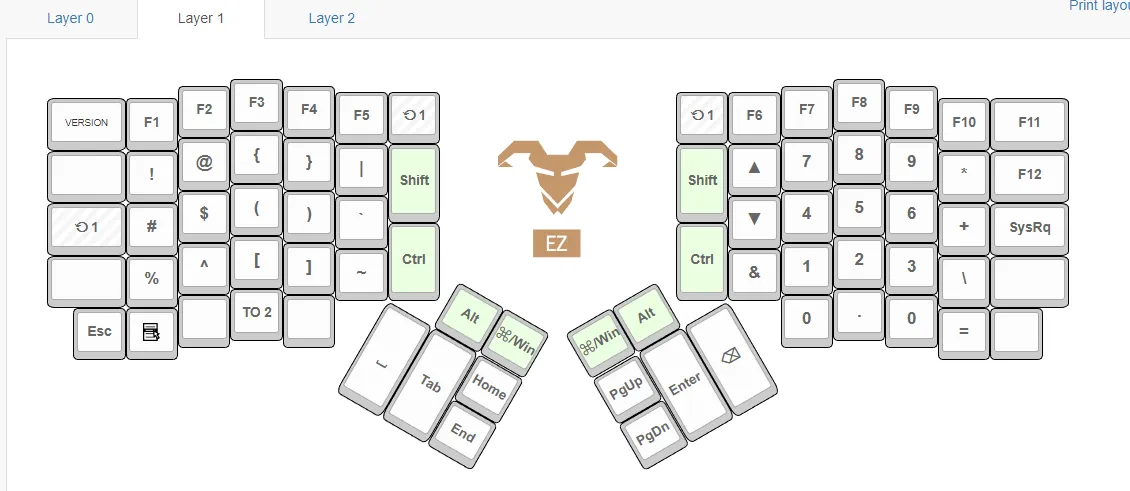
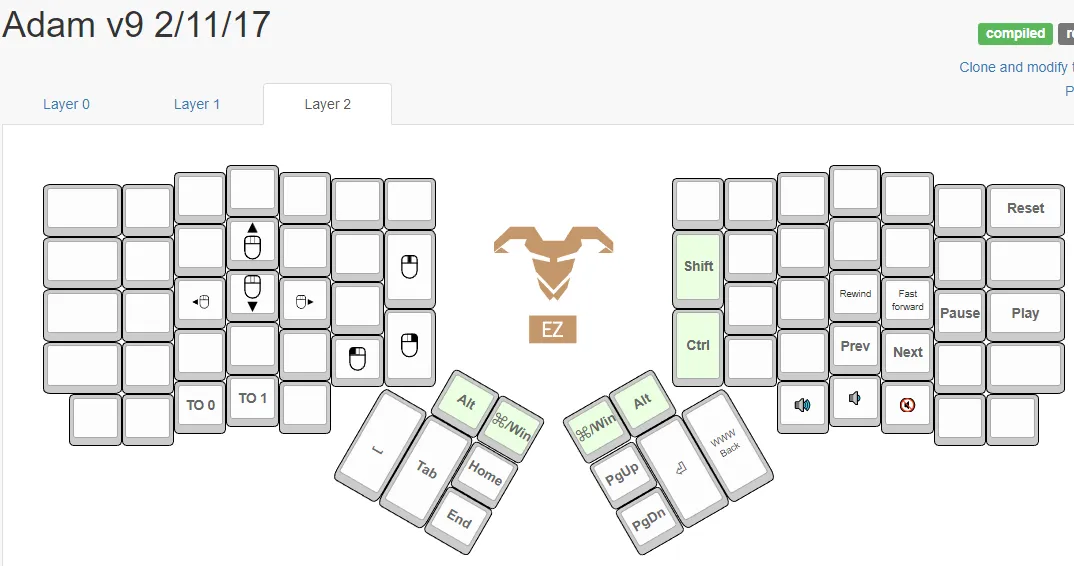
http://configure.ergodox-ez.com/keyboard_layouts/qnbjgd
Adam v9 2/11/17
V10 fixes tab from being a blank key (no clue how this happened): https://configure.ergodox-ez.com/ergodox-ez/layouts/3yaRG/latest/0 (I technically made this on 10/26/20)
nD00rn: @Adam13531 http://i.imgur.com/idtqoKw.png
Considerations
Section titled Considerations- Consider having the small top thumb keys be alt and win for both hands. The way I did things in v9 was to put alt on the “outer” key and win on the “inner” key so that they were the same distance from where my hand is usually resting, but I don’t know if that’s a good idea.
- Have a key for moving windows around (win+[shift]+[left|right])
- Leaf doesn’t use layers other than to hit the F# keys.
- As of 3/9/2017, I never hit the layer modifier keys at the top row toward the center of the keyboard. Those keys aren’t even that hard to hit with your pointer finger, I just don’t know what to set them to.
- Consider having the arrow keys on the home row in layer two or three. It may not be such a big deal once I get used to their default position on the keyboard.
- Change where the insert key is now to a layer 4 toggle and then put all of the difficult-to-press keyboard shortcuts there. Maybe even have combinations of keys that are more difficult like ctrl+shift, shift+alt, etc. (although that’d be super hard to memorize). Other changes if I end up making a layer 4:
- Move page up and page down to where the arrow keys are in layer 4. You never have to combine them, so it shouldn’t be a bad idea to replace them. I don’t know what I would do with the old page up and page down keys though. Maybe those would become the layer 4 toggle themselves?
- Use carnac or some sort of on-screen key display to see which keys I’m pressing since I don’t have printed keycaps.
- Consider having dual-function keys on letter keys like this layout does: https://configure.ergodox-ez.com/ergodox-ez/layouts/MZJM0/latest/0
- It may make it easier than having to use the thumb buttons, which seem awkward to me. I think I’d want modifiers on the pinky keys.
Learnings
Section titled Learnings- One of the biggest differences between this and the Microsoft Natural Ergonomic Keyboard that I was coming from is that the ErgoDox doesn’t have staggered keys. The most important result of this is that you should be able to guide your fingers to the keys on the rows farthest from the home row without looking at your keyboard. The way I would type an asterisk on the Microsoft keyboard was to hold the shift key with my pinky and then hit the 8 key with my pointer finger. This worked well enough on that keyboard, but now I need to remember to use my middle finger to hit the 8 as it’s directly in the middle finger’s designated column.
- At least based on this reddit comment, the thumb should only be used for the thumb cluster. That means that the arrow keys that are bound by default would be hit by your pointer and middle fingers (by curling them all the way to the bottom row of keys).
- I think the only way to realistically follow this advice without stretching your hands into weird positions is to always have both hands on the keyboard, otherwise you’re going to find yourself stretching in order to hit key combinations that used to be possible with only one hand. For example, at the time of writing this, I have the ctrl keys on my pointer fingers, so it’s really hard for me to hit ctrl+c without stretching my left hand awkwardly. The solution is to hit ctrl with my right hand and C with my left hand.
- The “programming keys” ( {}()[] ) actually make a lot of sense in their default positions as long as the momentary toggle to their layer doesn’t require you to move your left hand out of the home position. This is why it’s good to make the old caps lock key into the layer1 toggle.
- The best way to learn how to use the keyboard is to do whatever your normal workflow is. However, when you’re just starting out, I found that it’s not a great idea to try tackling your exact same programming work since it will be too slow and frustrating to work at 10% of your normal speed.
- If the tall keys in the center of the keyboard are both modifier keys, then you can use a single finger to press them both at once. I use this to do ctrl+shift with a single finger even though they’re on two keys.
- I think composability is important. For example, the keyboard has the ability to set keys like “ctrl+shift” at the same time. However, by doing this, I feel like you end up forgetting which keys form the shortcuts that you’re losing and you instead just correlate them with the shape that your hand makes when executing the shortcut. Also, I use a mouse with a bunch of keys on it (home, end, etc.), and having individual modifier keys on the keyboard can help when combining them with the mouse.
- Some keys are worth taking the time to “manually” memorize their positions, e.g. the vertical arrow keys that are bound by default for the right hand are in the order UP —> DOWN.
- When it comes to hitting the [ and ] keys that are bound by default at the bottom right of the keyboard, I have to memorize that you curl your ring or pinky finger all the way to the bottom row of keys. Even then, I don’t know if it’s better to try to hit ctrl+[ that way or via the layer modifier keys.
- I think it’s a good idea to try typing 1234567890 with the right fingers so that you can get used to the positioning of the number keys.
- I bound my temporary layer 1 switch so that most of the “main” keys like space, backspace, enter, etc. don’t change even if I’m in layer 1. It’s a little weird to get used to a “modifier” key that doesn’t actually modify some of the keys on your keyboard though.
Stream perspective:
3/10/17
vitoggaming : its really loud (i like loud keyboards but this is a bit too much for a stream imo)
Remy_rm : agreed, it is quite loud.
WildTh1ng8 : loud indeed lol
vitoggaming : i dont know why does this keyboard’s sound so annoy me lol
WildTh1ng8 : yeah, that was too loud lol
EveryJuan : I loved the sound of it Kreygasm
Layout history
Section titled Layout historyAdam v6
http://configure.ergodox-ez.com/keyboard_layouts/qblwpo
Leaf’s layout: https://github.com/leafo/qmk_firmware/blob/5b4364622d1842fcf63e981b2df219cdd8236b64/keyboard/ergodox_ez/keymaps/keymap_leaf.c#L10