macOS
Quick reference
Section titled “Quick reference”Changing default Finder sorting
Section titled “Changing default Finder sorting”- Open Finder
- Right-click the empty space in the background of any folder → Show View Options → Use as Defaults
- I like “Sort by: Name” by default
Turning off the green/orange/purple recording dot
Section titled “Turning off the green/orange/purple recording dot”Instructions. Note that the dots will still show on your primary display; there doesn’t seem to be a way to disable this completely.
Changing file-type associations
Section titled “Changing file-type associations”(AKA change the default program for opening something)
If you’re sick of having Xcode open your code-related files and QuickTime open all of your video files, you can do this:
- In Finder, select a file of the type whose association you want to change
- Press
⌘I - Under “Open with”, click “Change All…”
-
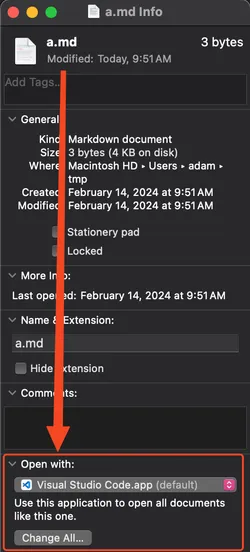
- Note that this is not the same as ⌥Right-clicking a file and choosing “Always Open With”. That option only changes the app for that single file.
- If you want to make changes like this from the command line, consider using duti and a set of commands like this
Sending SIGTERM to an application (reference)
Section titled “Sending SIGTERM to an application (reference)”- Ensure there are processes of the name that you want:
pgrep -i node - Send the signal:
pkill -SIGTERM -i node- Note: in Node, you can catch this with the following:
process.once("SIGTERM", () => {})
- Note: in Node, you can catch this with the following:
Troubleshooting
Section titled “Troubleshooting”System audio notifications are pitched down
Section titled “System audio notifications are pitched down”This is due to some hardware changing the output format.
- Launch “Audio MIDI Setup” (it’s the name of a built-in app on macOS)
- Find a device whose output format doesn’t match all of the other ones. In my case, it was this one:
-
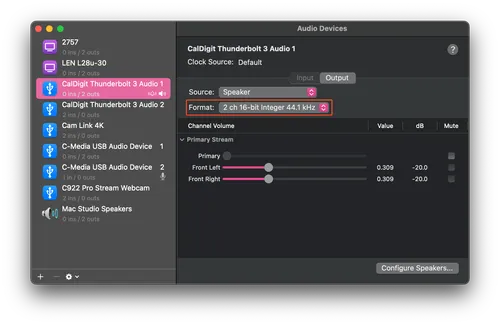
- I needed to change that to 48 kHz
-