Steam (Valve)
Overview
Section titled “Overview”This note is typically about developing games for Steam, not about using the platform.
One-liners
Section titled “One-liners”- To find a user’s Steam ID, you can simply paste their URL into https://steamid.io/
- If you need to download your existing assets, it’s easiest through SteamDB (e.g. this link)
- To modify your community icon, use a link like this
- To see this, go to https://steamcommunity.com/ after clicking the hub for a game (e.g. this link)
- To modify your client icon, use a link like this
- To make GIFs, I highly recommend Gifski. It’s so easy, and you can preview export sizes to make sure you’ll fit Steam’s requirements.
- UPDATE: videos are now supported (reference), so just use video files.
- Revoke/ban a Steam key via this link (which is under Tools → Ban Steam Keys on Steamworks)
Playtests
Section titled “Playtests”Steam has a playtest feature (reference). There are two main ways to use this:
- Add a “Request Access” button to your Steam page that will allow people to sign up anonymously. From there, you can allow in some number of people.
- Give out playtest keys to specific people.
Assuming you have a demo online already, playtests takes slightly north of an hour since you have to make a new page, make new depots, upload assets, etc. You could probably speed that up if you recently set up another Steam page.
Note: when setting everything up for the first time, I don’t think I properly had builds, but that doesn’t matter for the store review; the documentation says this:
The store review checklist for a Playtest only consists of capsule images and icons.
However, you also need them to review a build of your game.
Once your store page has been reviewed:
- Go to your main app → Store Page Admin → Special Settings → click the text link that says “click here to set up visibility” about halfway down the page. If you just want to give out keys:
- Set the visibility to “Hidden”.
- To give out keys, go to your playtest app’s App Data Admin → Manage Keys → Default Release Key. I chose “Giveaway” as the option and “Playtest” as the tag. Once you’re done requesting the keys, you’ll have to wait a day or two.
- Submit the build for review.
- This is required to set the playtest to playable (e.g. via this link).
Troubleshooting
Section titled “Troubleshooting”SteamCMD updates instead of running my command
Section titled “SteamCMD updates instead of running my command”If an update is available, then running commands will typically just automatically perform the update and then not run the command. It will exit with code 42 when this happens. What I’ve generally done is to run steamcmd --help just to make sure it’s up-to-date, then run my actual command.
SteamCMD fails with a generic “FAILURE” message
Section titled “SteamCMD fails with a generic “FAILURE” message”This was maddening:
ERROR! Failed to commit build for AppID 3838630 : Failure…but I finally found my specific cause: I was trying to upload to a branch named alphatest despite not having created that branch on Steamworks.
The Mac version shows a warning right in Steam
Section titled “The Mac version shows a warning right in Steam”E.g. this: 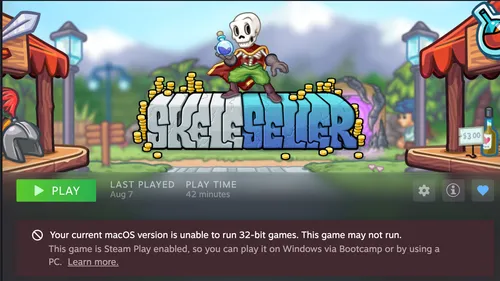
This is caused by not checking the right boxes on a page like this:
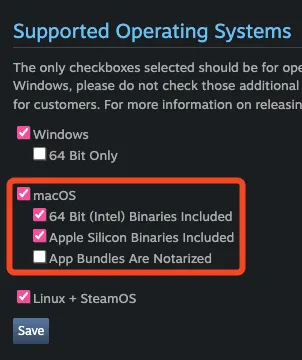
“Missing game executable” when launching from Steam
Section titled ““Missing game executable” when launching from Steam”E.g.: 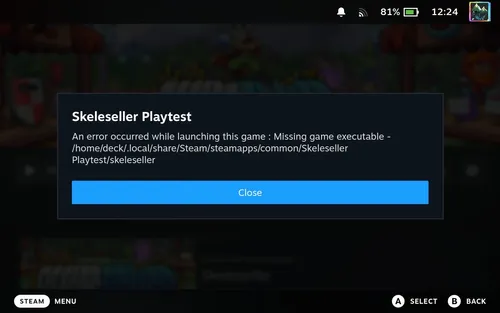
First, make sure you as a developer don’t get this issue.
- If you do get the issue, then I’m pretty sure it means that the file it’s looking for doesn’t exist (e.g. a bunch of people online had
Game.exe.exeand didn’t realize the double extension due to Windows’ default settings). - Even if you don’t get this issue, there may still be a problem! For example, in the case below, I’m guessing I was using the “Skeleseller Playtest Developer Comp” package, which did have all of the depots, but the “Skeleseller Playtest” package didn’t.
If players get everything to work through a compatibility layer like Proton, CrossOver, WINE, etc., then it points to you having a Windows depot but not Mac/Linux depots.
Anyway, as mentioned above, I had these packages set up:
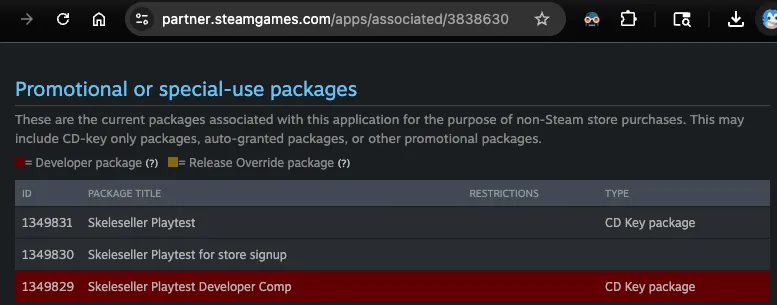
Clicking “Skeleseller Playtest” → “Add/Remove Depots” showed that not all of the boxes were checked:
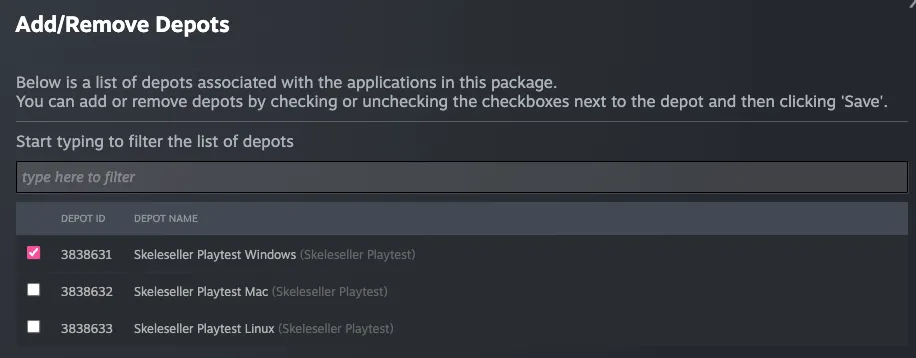
I just ✅‘d them all, published (which I don’t think was necessary), and it fixed the problem for people affected by this. Note that I had asked them to reinstall, but the installation still showed “0 B” at first and they had to restart Steam.